7. Click File Menu>
8. New>
9. Project>
10. Choose Visual C #>
11. Select Console Application>
12. In the Name box, enter a name.
13. In the Location box, select Save Location>
(Ex: TextHello)>
14. Click OK Button>

Using Comment C#
A software application developed in VB.NET language is built into a VB.NET solution.
A VB.NET solution consists of one or more projects.
A project VB.NET generates one or more fundamental installation units exe, dll.
An installation unit is generated from one or more source files.
A source file contains the definition and implementation of classes of objects, structures, modules, interfaces. These elements include the developer’s source code.
To create a VB.NET solution, it is done as follows:
- programming environment Visual Studio 2008 is open;
- it displays the dialog box New Project from the File menu, group of options New, command Project…;
- from the projects list displayed in Project types: select programming language Visual Basic;
- from the list of templates displayed in Templates: select the type of VB.NET application template to be developed;
- entering the project name to option Name:;
- entering the location name to option Location: where the solution is saved; alternative consists in selecting the location on Browse… button;
- entering the solution name to the option Solution Name:; select the Create directory for solution for saving solution in a folder on disk;
- select OK button to create the template for VB.NET application under options set by the developer.
Through the dialog box New Project, the options are set to create a VB.NET application skeleton generated by the development environment Visual Studio 2008.
In the sub-folder of the storage solution, two files are generated and a corresponding project sub-folder is implicitly included whithin solution.
Solution sub-folder has the solution name, and the project carries the name of the project set by the developer in the New Project box.
Opening a VB.NET solution is achieved by launching sln file with a name that carries the solution. Sln file is implicitly included in the solution sub-folder





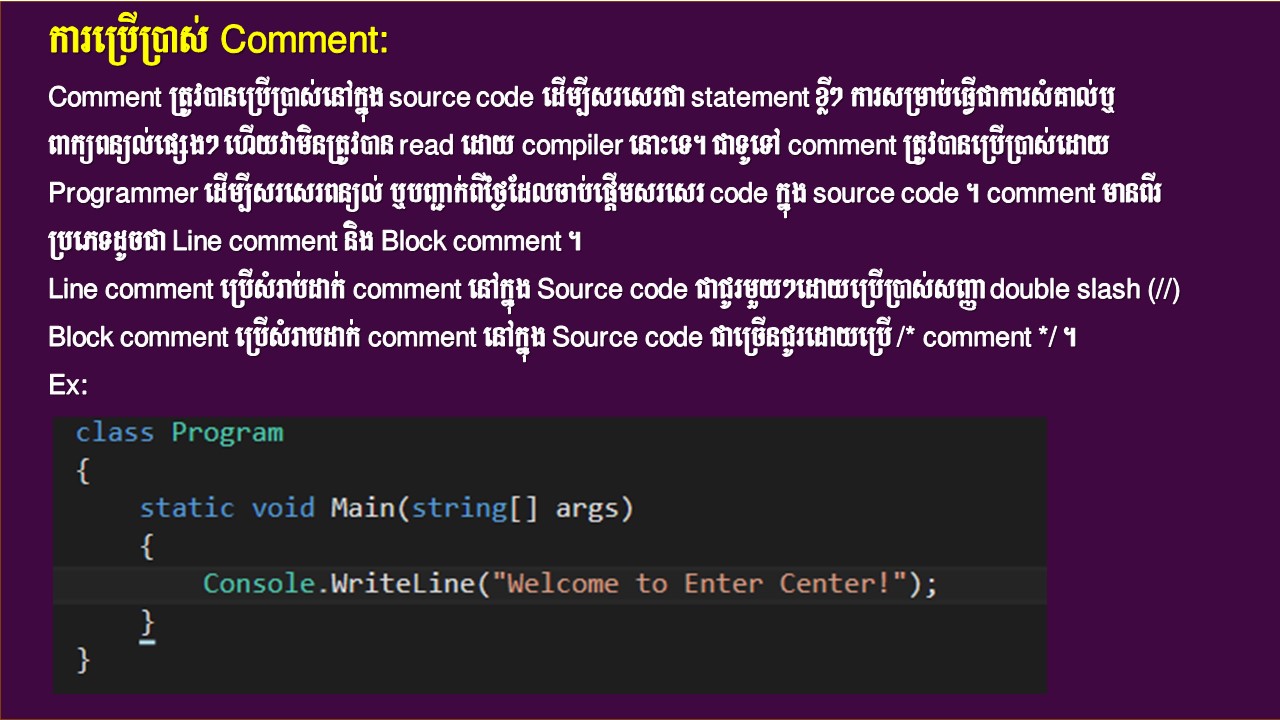







0 Comments